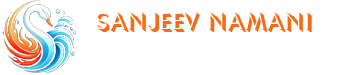Overview
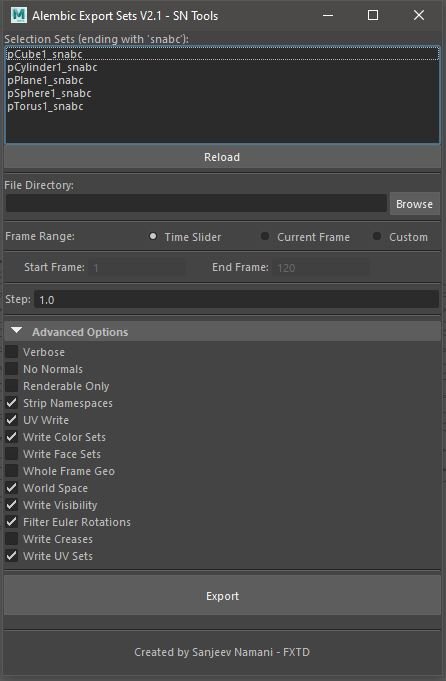
The Alembic Export Sets Tool automates the export of Alembic (.abc) files from selection sets in Maya. It provides a user-friendly UI to manage frame ranges, export settings, and progress tracking.
This tool is particularly useful for exporting multiple sets with predefined suffixes (e.g., _snabc), making it efficient for managing large-scale simulations or animation exports.
Features
✅ Exports multiple selection sets ending with _snabc.
✅ Supports frame range selection (Time Slider, Current Frame, or Custom).
✅ Allows custom step size for frame exports.
✅ Provides advanced export options (e.g., UVs, visibility, world space).
✅ Displays progress bar updates for tracking export status.
✅ UI-based workflow for ease of use.
Installation & Setup
Copy the script into Maya’s Script Editor (Python tab).
Run the script to launch the Alembic Export UI.
Adjust settings and click Export to save .abc files.
UI Components
1. Selection Sets List
- Displays all selection sets ending with _snabc.
- Click Reload to refresh the list.
2. File Directory Selection
- Select the export directory for .abc files.
3. Frame Range Options
- Time Slider: Uses the full playback range.
- Current Frame: Exports only the active frame.
- Custom Range: Manually specify start & end frames.
4. Step Size
- Defines the step between frames (e.g., 1 = every frame, 2 = every second frame).
5. Advanced Export Options
- Verbose: Prints extra details in the script editor.
- No Normals: Excludes normal data.
- Renderable Only: Exports only renderable objects.
- Strip Namespaces: Removes namespace prefixes.
- UV Write: Includes UV data.
- World Space: Exports objects in world space.
- Write Visibility: Maintains object visibility settings.
6. Progress Bar
- Displays real-time progress of the export process.
Usage Guide
Step 1: Open the UI
- Run the script in the Maya Script Editor (Python).
Step 2: Select Export Sets
- The tool automatically lists all sets ending with _snabc.
- If needed, click Reload to update the list.
Step 3: Choose Export Directory
- Click Browse and select a destination folder.
Step 4: Define Frame Range & Step
- Select from Time Slider, Current Frame, or Custom Range.
- Adjust step size for export frequency.
Step 5: Configure Advanced Options (Optional)
- Enable/disable features like UVs, World Space, Visibility, etc.
Step 5: Configure Advanced Options (Optional)
- Enable/disable features like UVs, World Space, Visibility, etc.
- Click Export to begin.
- The progress bar updates as the export progresses.
Step 7: Completion Message
- Once done, a confirmation dialog appears.
- .abc files are saved in the chosen directory.
Developer Info
- Created by: Sanjeev Namani – FXTD
- Contact For Download