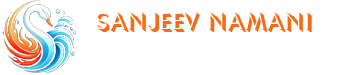1. Overview
The Alembic Exporter tool is a standalone utility built using Maya’s Python environment (mayapy) and a modern PySide2–based user interface. The tool simplifies the process of batch exporting Alembic caches (*.abc files) from one or more Maya scene files by automatically processing selection sets whose names end with “snabc”. It further organizes the output by creating a dedicated subfolder for each Maya file, ensuring that exported files are well-structured and easy to locate.
2. Key Features
- Batch Processing: Process multiple Maya scene files (*.ma, *.mb) in a single run.
- Selection Set Filtering: Exports from selection sets that end with “snabc”. Only valid transform nodes are processed.
- Automated Organization: Creates a subfolder (named after the Maya file’s base name) within a user-specified output directory for each Maya file and saves the corresponding Alembic (.abc) files there.
- User-Friendly Interface: The UI is built with PySide2 in a dark gray theme and includes:
- A file list widget to show added Maya files.
- “Add Maya Files” and “Remove Maya Files” buttons for managing the file list.
- An output directory input field with a “Browse” button.
- An “Export Alembic” button to trigger the export process.
- Robust Exporting and Error Logging: Integrated MEL commands and thorough logging to ensure traceability—the tool logs key steps, including directory creation, file processing, and error messages.
3. Requirements
Software:
- Maya 20XX: The tool uses Maya’s mayapy interpreter (Python 2.7) available in Maya 20XX.
- Maya Plugins: The Alembic export plugin (AbcExport) must be available and loadable.
- PySide2: The UI is built on PySide2, which in Maya 20XX is found inside C:\Program Files\Autodesk\Maya20XX\Python\Lib\site-packages\PySide2.
Hardware:
- A machine running Windows (64-bit) where Maya 20XX is installed.
- Typical GPU/CPU requirements as specified by Maya’s system requirements.
4. Installation & Setup
- Verify Maya Installation: Ensure that Maya 20XXis installed and that you can run its mayapy.exe located at: C:\Program Files\Autodesk\Maya20XX\bin\mayapy.exe.
- Prepare the Script Environment: Place the Alembic Exporter tool’s Python script (for example, ui_alembic_exporter02.py) on your desktop or desired folder.
- No additional installation is required for PySide2 because Maya 20XX includes it.
- Directory Permissions: Make sure the output directory you select is writable and that you have permission to create subdirectories within it.
5. Running the Tool
To run the tool, execute the following command from the command prompt:
batch file
“C:/Program Files/Autodesk/Maya20XX/bin/mayapy.exe” c:/Users/SANJEEV/Desktop/mayaPY/ui_alembic_exporter02.py
This will launch the user interface built with PySide2.
6. User Interface Walkthrough
- Main Components
- File List Widget Displays the Maya scene files added for export. Selected items can be removed with the “Remove Maya Files” button.
- Add/Remove Buttons
- “Add Maya Files”: Opens a file dialog allowing you to pick one or more Maya files (*.ma, *.mb).
- “Remove Maya Files”: Removes any selected entries from the file list.
- Output Path Field A text input with a “Browse” button next to it. Click “Browse” to choose an output directory; the selected path appears in the field.
- Export Alembic Button After adding files and selecting the output directory, click this button to initiate the export process.
- Aesthetic and Style
- Dark Gray Theme: The overall background and widgets use a dark gray palette with light text.
- Custom Button Styling: Buttons have rounded corners, a consistent color scheme, and change color on hover and click.
- Custom Selection Color for File List: In the file list, selected items use an RGB color of (255, 125, 5) for a vibrant contrast.
7. Workflow & Processing
- Add Files: Click the “Add Maya Files” button and select your scene files. The list will populate with the file paths.
- Remove Files (if needed): Use the “Remove Maya Files” button to clear any unwanted files from the list.
- Select Output Directory: Type your desired output directory in the field or click “Browse” to choose one. Note: The tool will create a subfolder using the base name of each Maya file (for example, test for test.ma).
- Export Process: Click “Export Alembic.” For each Maya file:
- The tool opens the file in Maya standalone mode.
- It locates selection sets ending with “snabc” and validates that they contain valid transform nodes.
- It creates (if needed) a dedicated subdirectory in the output directory.
- Alembic caches are exported using MEL commands, with sanitized, normalized paths to prevent errors.
- Progress and errors are logged in the console as well as indicated in the UI.
- Verify Output: Once the process is complete, check the output directory. Each Maya file will have its own subfolder containing the exported .abc files (named after the respective selection sets).
9. Future Enhancements
- Advanced Export Settings: Add options for customizing frame ranges, Alembic data formats, and additional export parameters.
- Batch Logging and Report Generation: Implement a detailed log file output for later review.
- Enhanced Error Handling: Include automatic retries or detailed error dialogues in the UI for better user guidance.
- Customizable Themes: Allow users to select different UI themes or color schemes.
10. Conclusion
The Alembic Exporter tool streamlines the export process for users working with multiple Maya scene files. Its organized structure, dark-themed interface, and batch processing capabilities make it a useful utility for production environments. By following the workflow and troubleshooting guidelines provided, users can efficiently manage and export Alembic caches for large projects.
Developer Info
- Created by: Sanjeev Namani – FXTD
- Contact For Download